Robb Allan: Elevating Live Sound with Sonnox Plug-ins
With over 30 years of live mixing experience, Robb Allan has carved out a notable career working with world-renowned artists like Coldplay, Lisa Stansfield, Manic Street Preachers, and Natalie Imbruglia. Currently on a summer festival tour with Massive Attack, Robb’s expertise and innovative use of technology keep the band’s live sound dynamic and powerful. We caught up with him during a break to discuss his current setup and his evolving use of Sonnox plug-ins.
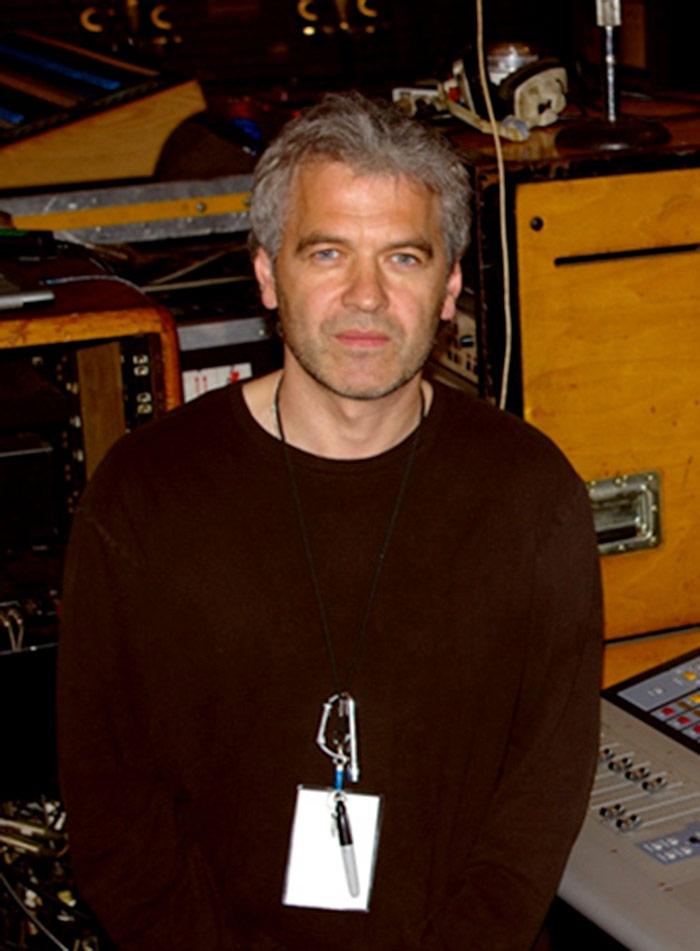
On the Road with Massive Attack
Robb is currently mixing for Massive Attack on a European festival tour, headlining events across the continent, from Glastonbury’s second stage to festivals in Iceland and Lebanon. "It's a European tour," Robb explains, "but we've been as far into the length of Europe as you can go." This wide-ranging tour keeps Robb on his toes, managing a complex setup that includes two drummers—one acoustic and one electric—plus bass guitar, electric guitar, keyboards, and multiple vocalists.
Mixing with the Avid S3L
Robb is using the Avid S3L console, a product he knows intimately, having been part of the design team at Avid. "It's great to get it out on the road and use it in a real-world situation," Robb says. The console’s advanced capabilities allow him to manage the extensive channel count and deliver the nuanced sound Massive Attack’s live performances require.
Harnessing Sonnox Plug-ins for Live Sound
Robb’s mix for Massive Attack heavily relies on Sonnox plug-ins to enhance the sound quality and adapt to the varying dynamics of the band's music. Among his go-to tools is the Inflator, which he uses across eight playback channels. "It provides a warmth, a kind of vibe without compressing it, that pushes it out of the mix a bit," Robb explains. "It makes the tracks seem a little bit louder but without volume." He admits he's not exactly sure how it works, but it does exactly what he needs.
It provides a warmth, a kind of vibe without compressing it, that pushes it out of the mix a bitRobb Allan on Oxford Inflator
The Oxford Reverb is another critical element in Robb's arsenal, used on both drums and vocals. "It's actually my favourite reverb," he notes. Rather than relying on presets, Robb meticulously adjusts the settings for each song to match Massive Attack’s diverse soundscape. "What I love is being able to control the early reflections in the reverb tail," Robb says, highlighting how this feature allows him to make major changes that tailor the reverb to each track.
Dynamic and Adaptive Mixing Techniques
The complexity of Massive Attack’s live setup demands a highly dynamic and adaptive approach. Robb uses timecode from the playback operator to synchronize his console snapshots, which include multiple scenes per song. "Some of those will trigger changes to the reverb and so on," Robb explains. This level of automation and pre-programming enables him to deliver precise sound adjustments throughout the performance, ensuring the mix is always on point.
Beyond the Inflator and Reverb, Robb also employs the Oxford Dynamics on bass guitar and the TransMod for parallel compression on the drums. "On acoustic drums, I have them going straight in but also through a group with the TransMod across it," he describes. This approach allows Robb to tweak the acoustic drum sound in relation to the electronic drums, making them more punchy or subdued depending on the song’s needs. "It gives me a really interesting pallet in terms of making the acoustic drum kit work in the show," Robb adds. This seamless integration of electronic and acoustic elements is crucial to achieving Massive Attack’s signature live sound.
Elevating the Live Experience
Robb Allan’s innovative use of Sonnox plug-ins adds a distinct edge to each Massive Attack show, enhancing the band’s performance with a sharper, more powerful sound. The audience may not be able to pinpoint the exact changes, but the enhanced clarity and depth are undeniably felt throughout the venue. "Sonnox plug-ins add sonic ammunition to each Massive Attack live show," Robb concludes. "They might not be able to put their fingers on what it is that's 'spicing' up the mix, but they'd definitely miss it if it weren't there."
